How I Developed a WEBP to PNG Converter Tool with WordPress in 5 Minutes Using ChatGPT
- Last updated on March 22, 2024
- / by
-
Waqas Munawer

Welcome to the world of WordPress development! If you’re a student or a beginner-level developer, you’ve probably realized that the web is full of images, and not all of them are in the format you need. That’s where a WEBP to PNG Converter Tool comes into play. In this post, I’ll guide you through developing a WEBP to PNG Converter Tool with WordPress using ChatGPT, and we’ll do it in minutes! This tool will not only enhance your website’s functionality but also provide you with a valuable learning experience in WordPress development.
For those interested in setting up a WordPress environment locally on Mac, I’ve written a comprehensive guide titled “Easily Install WordPress Locally on Mac: A 7-Step Guide for Beginners(2024).” This guide walks you through the process step by step, making it accessible even for those new to WordPress development. Check it out here for an in-depth tutorial on setting up WordPress locally on your Mac.
Table of Contents
Why Create Custom Image Converter Tools on Your Website?
Having a custom image converter tool, like a WEBP to PNG Converter Tool, on your WordPress site offers numerous advantages. For starters, it provides a seamless experience for users who frequently need to convert images—no more searching for third-party sites or software. It keeps visitors on your site longer, potentially reducing bounce rates and improving SEO rankings.
Moreover, offering such a utility positions your website as a resource hub, encouraging repeat visits and increasing the likelihood of conversions. It’s also a fantastic way to learn and demonstrate your coding skills, as you’ll be integrating front-end development with WordPress’s robust CMS capabilities.
Step-by-Step Guide for WEBP to PNG Converter Tool with WordPress:
Step 1: Create a WordPress Page for the Tool.
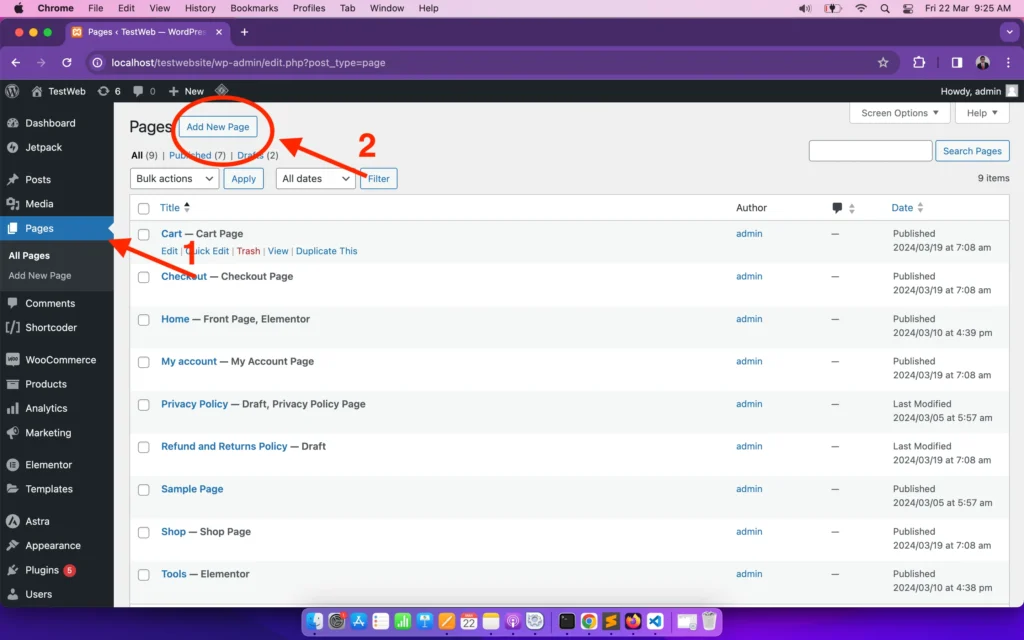
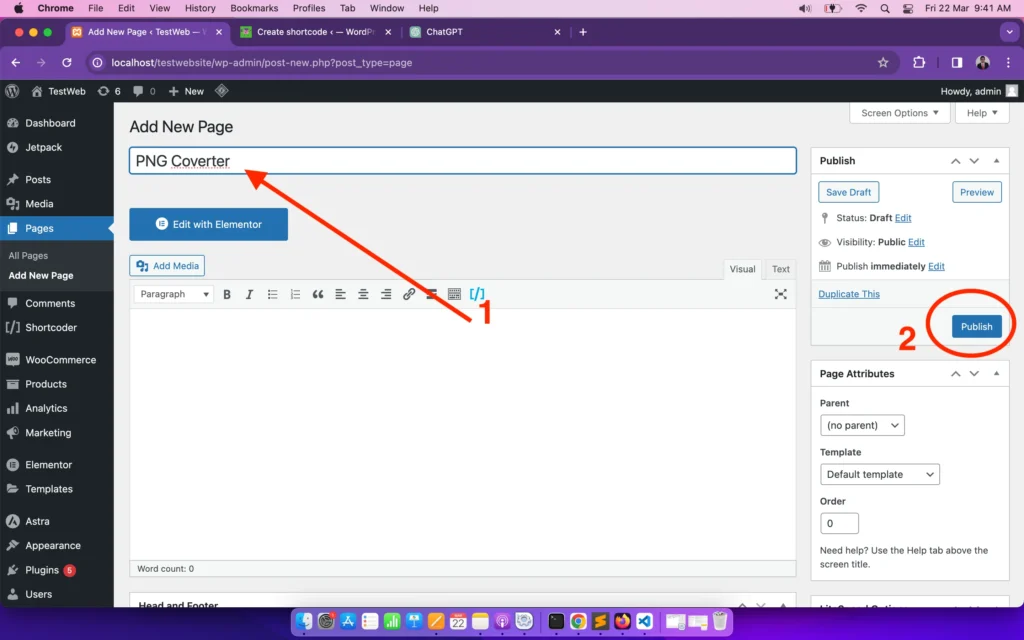
Step 2: Add a New Plugin - shortcoder
Go to ‘Plugins’, then ‘Add New’, and search for the ‘shortcoder’ plugin. This plugin allows you to add custom HTML, CSS, and JavaScript code to your WordPress site in the form of custom short code without editing theme files
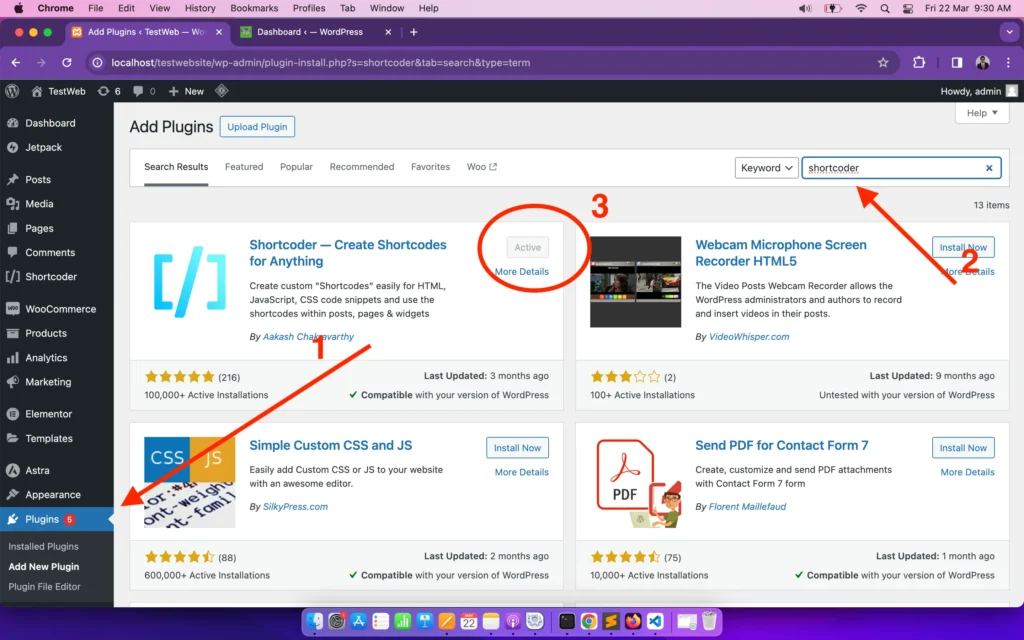
Step 3: Generate the Code Using ChatGPT
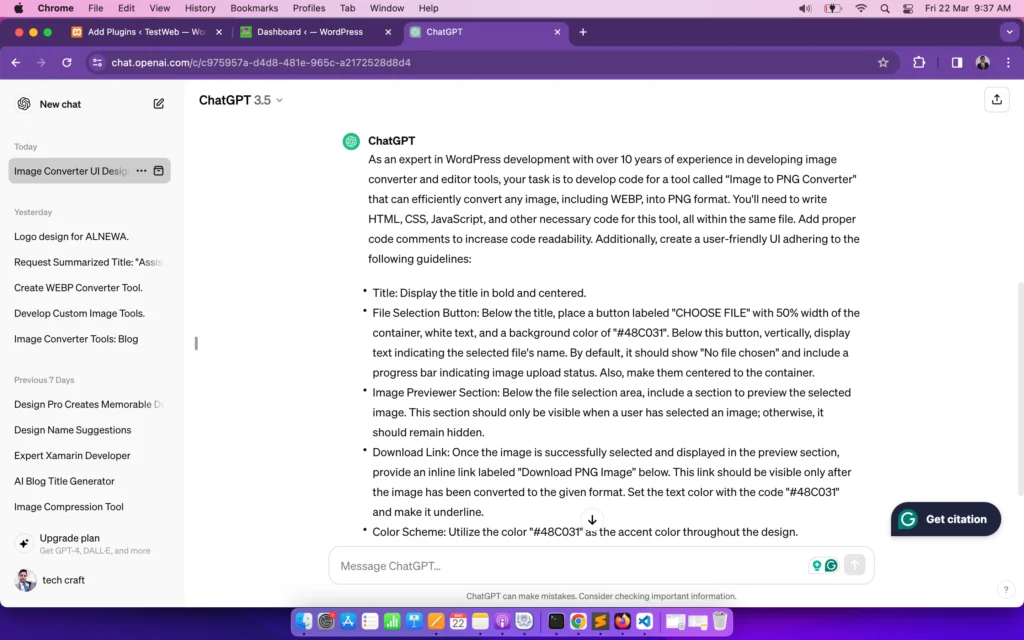
Magic Prompt:
As an expert in WordPress development with over 10 years of experience in developing image converter and editor tools, your task is to develop code for a tool called “Image to PNG Converter” that can efficiently convert any image, including WEBP, into PNG format. You’ll need to write HTML, CSS, JavaScript, and other necessary code for this tool, all within the same file. Add proper code comments to increase code readability. Additionally, create a user-friendly UI adhering to the following guidelines:
- Title: Display the title in bold and centered.
- File Selection Button: Below the title, place a button labeled “CHOOSE FILE” with 50% width of the container, white text, and a background color of “#48C031”. Below this button, vertically, display text indicating the selected file’s name. By default, it should show “No file chosen” and include a progress bar indicating image upload status. Also, make them centered to the container.
- Image Previewer Section: Below the file selection area, include a section to preview the selected image. This section should only be visible when a user has selected an image; otherwise, it should remain hidden.
- Download Link: Once the image is successfully selected and displayed in the preview section, provide an inline link labeled “Download PNG Image” below. This link should be visible only after the image has been converted to the given format. Set the text color with the code “#48C031” and make it underline.
- Color Scheme: Utilize the color “#48C031” as the accent color throughout the design.
- Responsiveness: Ensure the design is responsive, functioning seamlessly on both mobile and desktop devices.
- Hover Effects: Implement hover effects on all options, including buttons and links.
Step 4: Create a New shortcode
Using the ‘shortcoder’ plugin, click on ‘Create shortcode’. Provide a name for the shortcode. For example, you can set the name to “png_converter”. This is where you’ll paste the code generated by ChatGPT.

Code:
<!DOCTYPE html>
<html lang="en">
<head>
<meta charset="UTF-8">
<meta name="viewport" content="width=device-width, initial-scale=1.0">
<style>
body {
font-family: Arial, sans-serif;
text-align: center;
margin: 0;
padding: 20px;
}
h1 {
font-size: 24px;
font-weight: bold;
margin-top: 20px;
}
#choose-file-btn {
background-color: #48C031;
color: #fff;
padding: 10px 40px; /* Adjusted padding */
border: none;
border-radius: 5px;
cursor: pointer;
margin-top: 20px;
font-size: 16px; /* Adjusted text size */
transition: background-color 0.3s ease; /* Hover effect */
}
#choose-file-btn:hover {
background-color: #3DA024; /* Hover color */
}
#image-preview {
margin: 20px auto; /* Center image */
max-width: 100%;
height: auto; /* Auto height */
}
#download-png {
display: none;
color: #48C031;
font-weight: bold;
margin-top: 20px;
text-decoration: underline; /* Underline text */
transition: color 0.3s ease; /* Hover effect */
}
#download-png:hover {
color: #3DA024; /* Hover color */
}
</style>
</head>
<body>
<input type="file" id="file-input" style="display: none;">
<button id="choose-file-btn">CHOOSE FILE</button>
<div id="image-preview"></div>
<a href="#" id="download-png" download>PNG Download</a>
<script>
const fileInput = document.getElementById('file-input');
const chooseFileBtn = document.getElementById('choose-file-btn');
const imagePreview = document.getElementById('image-preview');
const downloadLink = document.getElementById('download-png');
chooseFileBtn.addEventListener('click', function() {
fileInput.click();
});
fileInput.addEventListener('change', function() {
const file = this.files[0];
if (file) {
const reader = new FileReader();
reader.onload = function(e) {
const image = new Image();
image.src = e.target.result;
image.onload = function() {
const canvas = document.createElement('canvas');
canvas.width = image.width;
canvas.height = image.height;
const ctx = canvas.getContext('2d');
ctx.drawImage(image, 0, 0);
const pngData = canvas.toDataURL('image/png');
imagePreview.innerHTML = '';
imagePreview.appendChild(image);
downloadLink.setAttribute('href', pngData);
downloadLink.style.display = 'inline-block';
};
}
reader.readAsDataURL(file);
}
});
</script>
</body>
</html>
Step 5: Add the shortcode to Your Tool Page:
Back in the WordPress dashboard, navigate to your PNG Converter page and add a ‘shortsode’ widget. Here, you’ll insert the shortcode you’ve created. For example, you can set the shortcode “.“
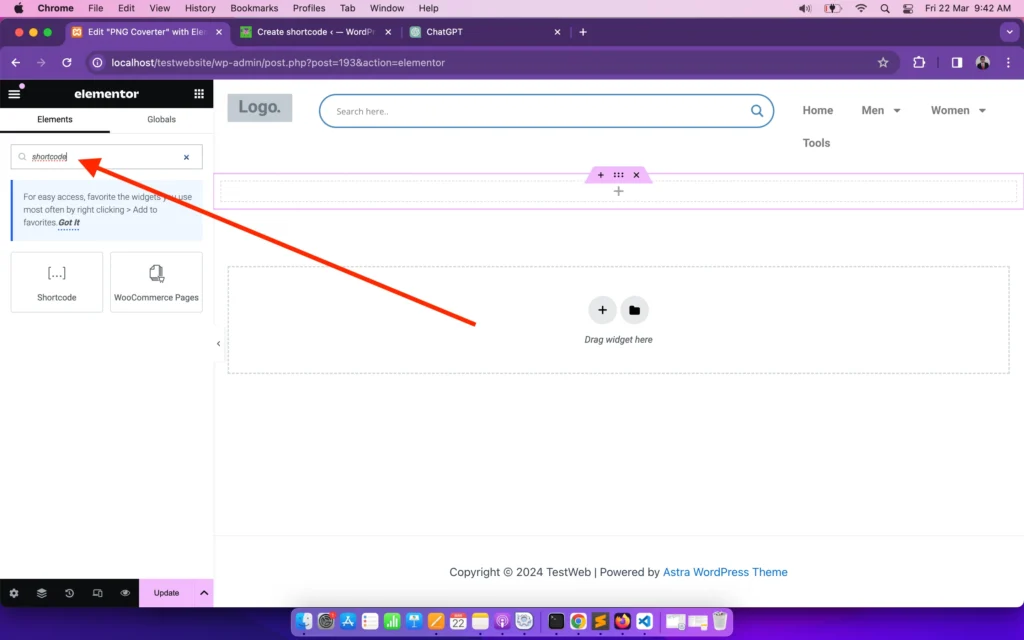
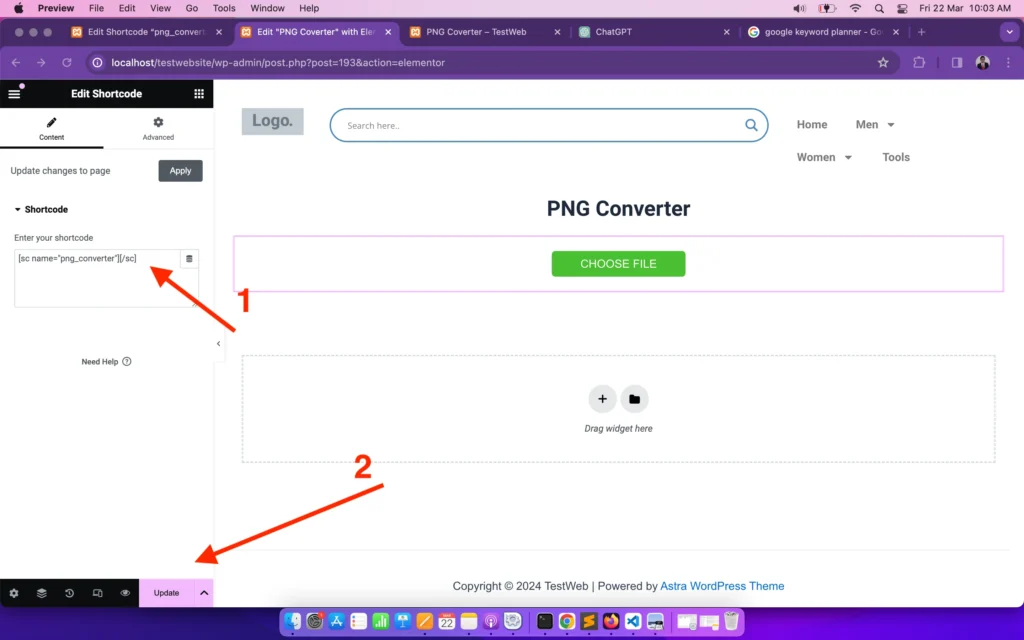
Congratulations! You’ve set up the right WEBP to PNG converter tool successfully.
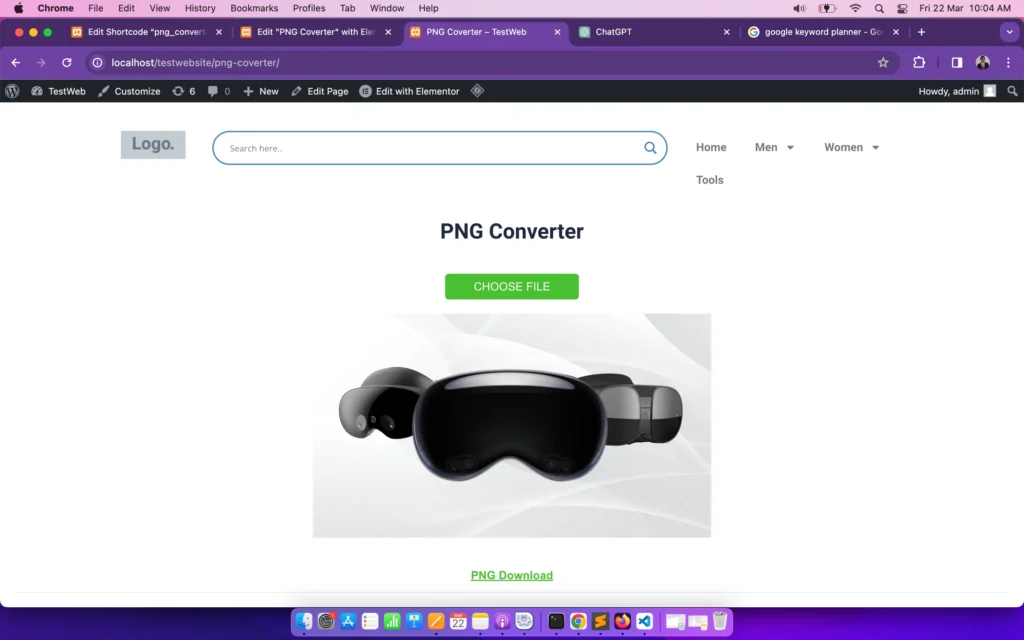
Conclusion
Congratulations on taking this significant step towards enhancing your WordPress site with a WEBP to PNG Converter Tool! Not only have you added a valuable feature for your users, but you’ve also expanded your own skill set in WordPress development.
As you continue to explore the possibilities within WordPress, remember that this is just the beginning. For those of you looking to further your WordPress journey, check out my tutorial on setting up WordPress locally on a Mac. This guide will complement your newfound tool-creation skills by streamlining your development process.
Frequently Asked Questions
How does having a WEBP to PNG converter improve my website’s SEO?
By improving user experience and keeping visitors engaged, you reduce bounce rates and increase the time spent on your site, both of which are positive signals to search engines.
Is it necessary to have coding knowledge to create this converter tool?
Basic understanding is helpful, but with tools like ChatGPT and plugins like short coder, even beginners can successfully create functional tools.
Can this tool convert images in bulk?
The basic version we created is for individual conversions. However, with some additional coding, you can expand its capabilities to handle bulk conversions.
Will this tool work with other image formats?
Yes, the process is adaptable. With minor modifications, you can create converters for various image formats.
Is the WEBP to PNG converter tool mobile-friendly?
Absolutely! The tool is designed to be responsive, ensuring it works seamlessly across all devices.

Your blog is a testament to your dedication to your craft. Your commitment to excellence is evident in every aspect of your writing. Thank you for being such a positive influence in the online community.